Step-by-Step Guide to Exploring Stumble Guys Settings Menu
Optimize graphics, audio, controls, and more in the Stumble Guys Settings Menu for a seamless, personalized, and immersive gaming experience. The Stumble Guys settings menu holds the key to a personalized and seamless gaming experience.
Whether you’re optimizing graphics, fine-tuning controls, or tweaking audio settings, understanding this menu is essential to elevate your gameplay. In this guide, we’ll walk you through every detail of the settings menu with unique insights and step-by-step instructions.
Navigating the Stumble Guys Settings Menu
Accessing the Stumble Guys settings menu is simple and intuitive. Begin at the Main Screen, where the gear icon in the top-right corner serves as your entry point. Tap on it to unlock a series of tabs designed for customization. These settings empower you to modify the game to suit your style, enhance performance, and ensure a smooth gaming journey.
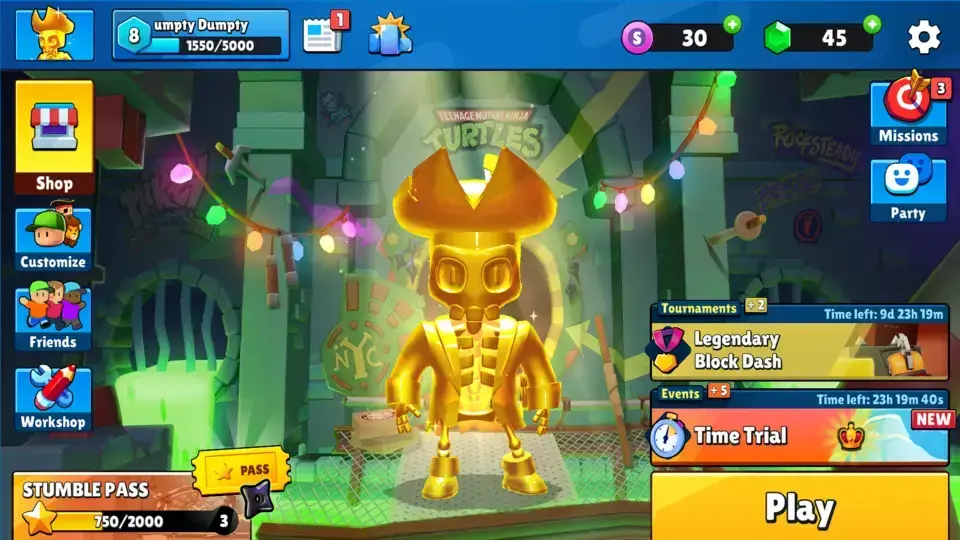
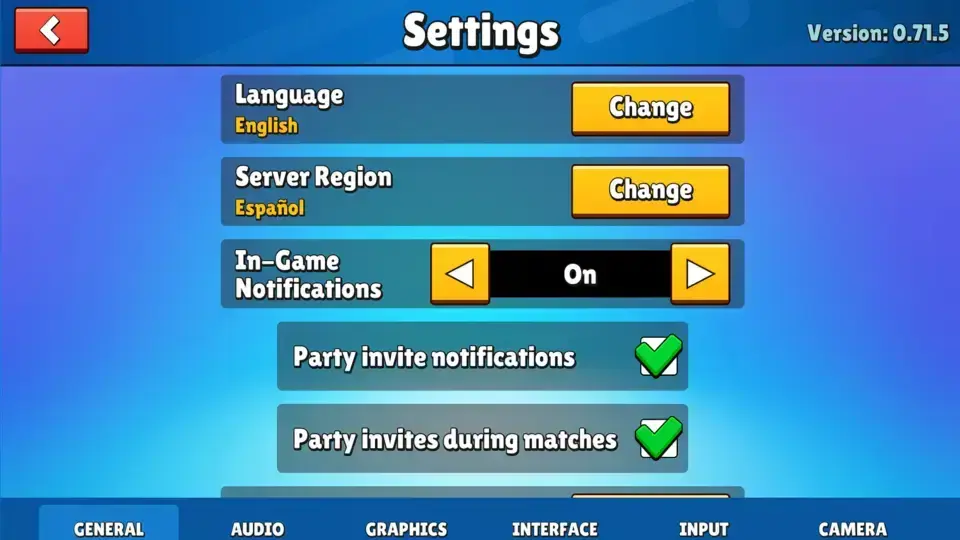
Language and Regional Settings: Speak Your Game
Language Configuration
Choose from over 17 languages to tailor the game interface to your preference. Whether you’re a native English speaker or fluent in Spanish, French, or other supported languages, this feature ensures accessibility for players worldwide.
Server Region Selection
Multiplayer enthusiasts need reliable connections for lag-free gameplay. This tab allows you to pick the server region closest to your location, optimizing ping and stability for a seamless experience.
Gameplay Visibility Options: Craft Your Experience
Player Name Toggle
Decide if you want to see other players’ names during matches. Enabling this feature adds a layer of familiarity, while disabling it can declutter your screen for better focus.
Emote Visibility
In the Stumble Guys settings, turn on or off player emote visibility to choose whether to see celebratory or fun animations during gameplay.
Time Records Display
A newly introduced feature lets you track timing achievements directly on the screen, perfect for players aiming to break their personal records on various maps.
Input Preferences: Precision at Your Fingertips
Controller Customization
Reassign buttons to create a control scheme that feels natural and intuitive. This is especially helpful for gamers using different types of controllers.
Scroll Speed Adjustment
Modify the scroll speed for a smoother and more responsive interface, making menu navigation quick and efficient.
Keyboard and Mouse Settings
Customize key bindings for your keyboard and mouse, ensuring each action is mapped exactly where you need it for optimal gameplay.
Controller Icons
Choose from a variety of controller icon designs to match your preferred aesthetic or brand of hardware.
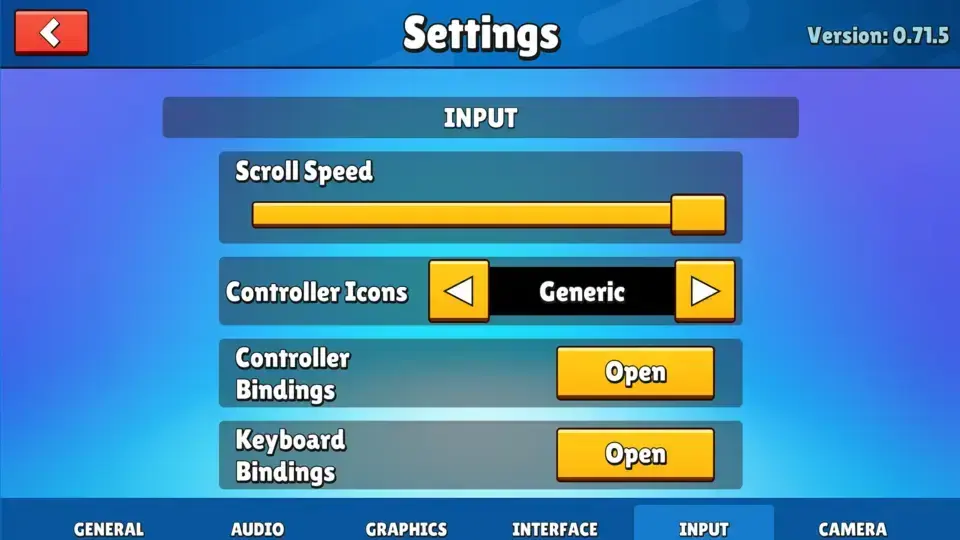
Advanced Camera Controls: Perfect Your Perspective
Camera Sensitivity
Adjust the sensitivity of both the mouse and controller to fine-tune the speed and responsiveness of camera movements.
First-Person Perspective Options
Enhance your first-person view by calibrating mouse and controller sensitivity on various axes, ensuring smoother control and immersive gameplay.
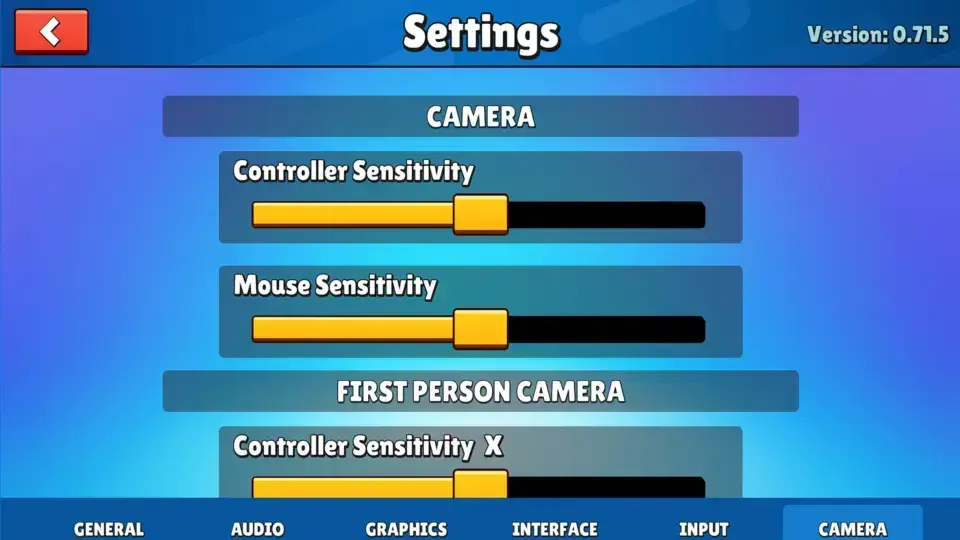

Audio Settings: Tune Your Soundtrack
Master Volume Control
Adjust the overall sound level to your liking, balancing effects, dialogue, and background music for an ideal soundscape.
Music Volume Slider
Customize the intensity of in-game music to complement or fade into the background of your gaming session.
Effects Customization
Fine-tune sound effects to create an audio environment that suits your focus, whether you’re playing competitively or for leisure.
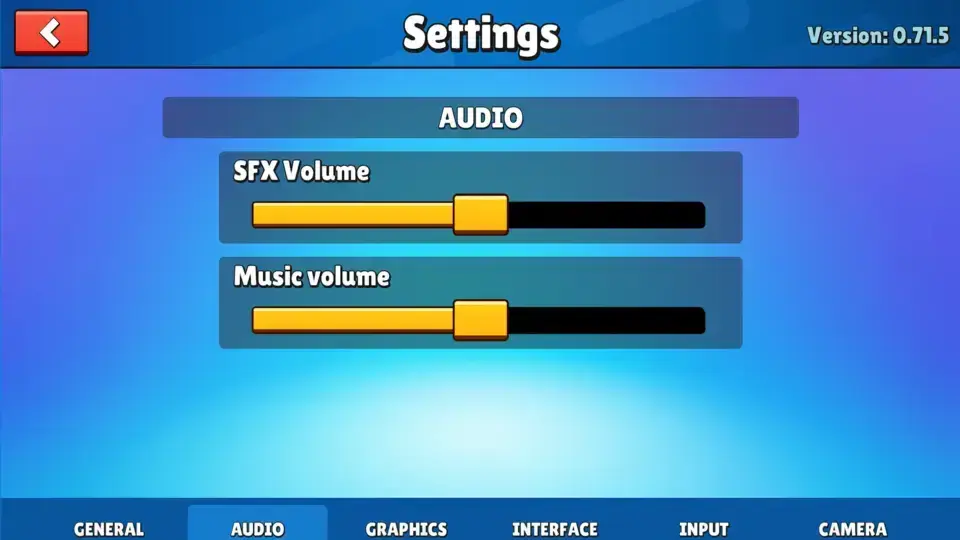
Graphics Optimization: Eye Candy Meets Performance
High-Performance Mode
Unlock high-quality graphics for devices equipped with powerful processors and GPUs. Experience every detail in stunning clarity.
Energy-Saving Mode
Lower the graphics settings to improve performance on devices with limited capabilities, ensuring a smooth gaming experience without overheating or lag.
Memory Management Tools
Optimize your device’s memory usage by tweaking graphics settings to match your hardware specifications.
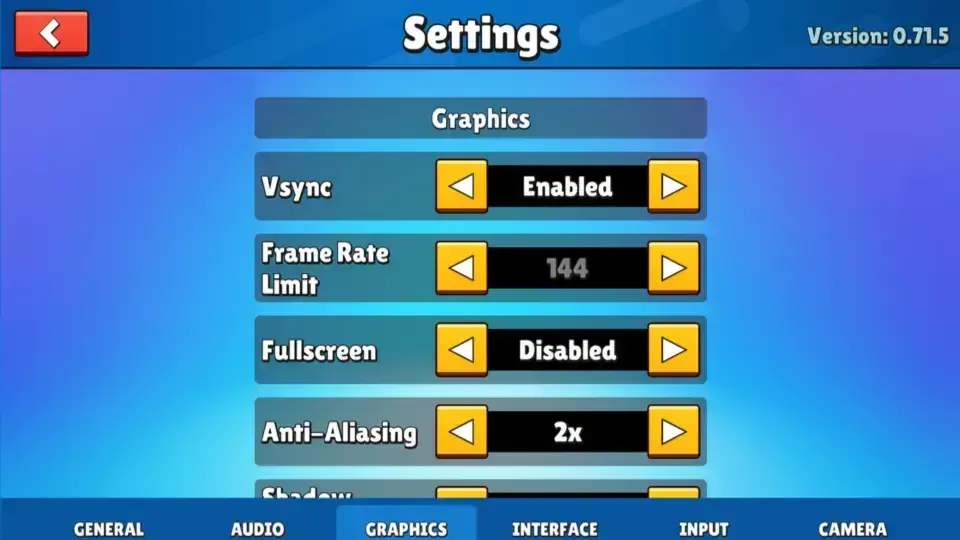
Privacy and Notification Preferences: Play Your Way
Data Sharing Management
Control how much personal data you share with the game, ensuring your privacy preferences are respected.
Notification Alerts
Decide which updates, announcements, or reward alerts you want to receive. This feature ensures you stay informed without being overwhelmed by unnecessary pings.
Troubleshooting and Pro Tips: Level Up Your Customization
Unlock endless customization possibilities with expert tips and fixes, including solutions for Stumble Guys crashes, to take your gameplay to new heights.
Experiment with Configurations
Spend time exploring various settings to discover what works best for your device and gaming style.
Test Performance
Regularly monitor your device’s performance, particularly when using higher graphics settings, to ensure the game runs smoothly.
Save Changes
Always save your customizations before exiting the Stumble Guys settings menu to avoid losing adjustments.
Conclusion
The Stumble Guys settings menu in Stumble Guys is a powerful tool that puts customization at your fingertips. With options ranging from graphics and audio to input and privacy, this menu enables you to tailor every aspect of the game for a truly personalized experience. Dive in, explore the possibilities, and transform your gameplay into an optimized, immersive adventure.
