Stumble Guys on Mac: The Ultimate Guide
Learn how to play Stumble Guys on Mac using screen mirroring or Blue-Stacks emulator for smooth, fun gameplay with easy setups.
There are easy, effective ways to get the game running on your Mac using screen mirroring or an Android emulator. Here’s your complete guide to playing Stumble Guys on your Mac, so you can jump, dive, and stumble your way through the fun.
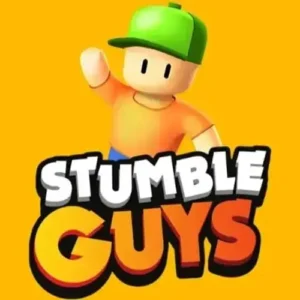
Stumble Guys on Mac
Ways to Enjoy Stumble Guys on Mac
Stumble Guys is all about chaotic fun, but playing it on a Mac requires a workaround. Luckily, you have two main options: screen mirroring or emulation. Both have their advantages, so let’s dive into each method.
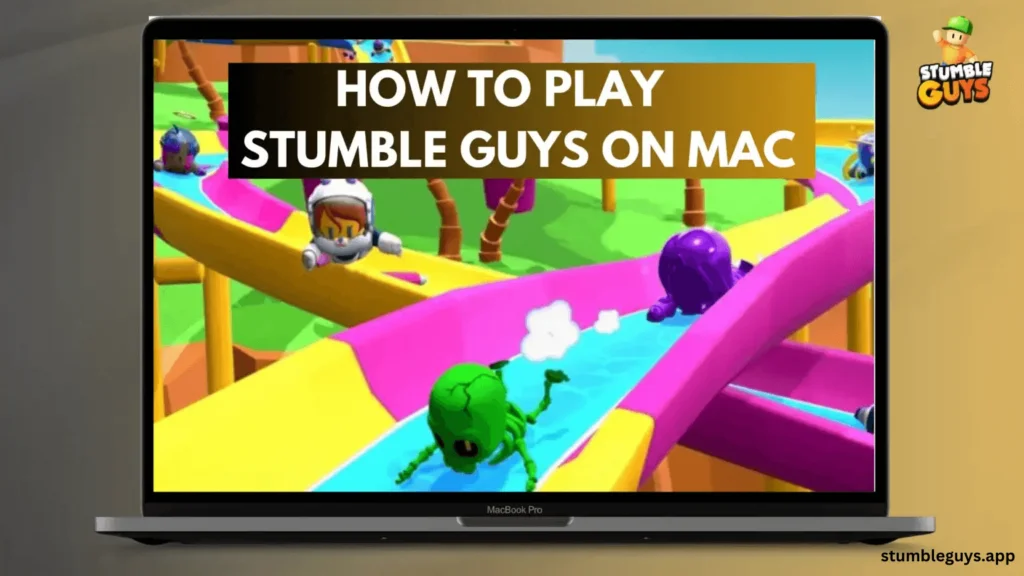
1. Screen Mirroring: Play Stumble Guys From Your Phone to Mac
Screen mirroring allows you to play Stumble Guys Mod APK on your phone while enjoying the action on a bigger Mac screen. It’s quick, simple, and ideal for casual players who want to play without straining their Mac’s system.
Using ApowerMirror for Seamless Mirroring
ApowerMirror is a fantastic app that mirrors your phone’s display to your Mac, giving you a larger, clearer view of the game. Not only does it let you play Stumble Guys on a bigger screen, but it also offers features like screen recording, so you can capture your gameplay highlights.
How to Get Started with ApowerMirror:
- Download ApowerMirror on both your Mac and phone.
- Connect both devices to the same Wi-Fi network.
- Launch ApowerMirror on both devices.
- On your phone, select “Local Cast” and choose your Mac.
- Open Stumble Guys on your phone and enjoy the game on your Mac’s larger display.
LetsView: A Free Alternative for Screen Mirroring
If you’re looking for a free screen mirroring solution, LetsView is a great alternative. This user-friendly app offers smooth gameplay without lag and even includes features like screen recording and capturing.
Steps to Play Stumble Guys Using LetsView:
- Install LetsView on both your Mac and phone.
- Ensure both devices are connected to the same Wi-Fi.
- Open LetsView on both devices.
- Select “Local Cast” on your phone, then mirror your screen to your Mac.
- Launch Stumble Guys and enjoy the bigger display for smoother gameplay.
2. Play Stumble Guys on Mac with BlueStacks Emulator
For those looking to play Stumble Guys directly on their Mac, BlueStacks is the way to go. As a powerful Android emulator, it allows you to install and run the game natively on your Mac, giving you complete control with your keyboard and mouse. It’s the perfect option if you want to immerse yourself fully without using your phone.
How to Use BlueStacks to Play Stumble Guys on Mac
- Download BlueStacks and install it on your Mac.
- Sign in to your Google Play Store account within BlueStacks.
- Search for Stumble Guys and install the game.
- Open Stumble Guys in BlueStacks and start playing directly on your Mac!
Which Option is Right for You?
Screen Mirroring vs. Emulator—choosing the right method depends on how you want to experience the game.
- Screen Mirroring: Ideal for quick setup and casual gaming. It’s easier on your Mac’s resources but requires a stable internet connection.
- Emulator (BlueStacks): Provides more control and immersion but demands more processing power from your Mac. It’s a great option if your Mac can handle it.
Pro Tips for Smooth Gameplay
- Stable Internet: For mirroring apps like ApowerMirror and LetsView, a strong Wi-Fi connection is crucial to avoid lag.
- Test Both Methods: Try out both screen mirroring and BlueStacks to find which method suits your gaming style best.
- Close Unnecessary Apps: If using BlueStacks, make sure to close other apps to free up system resources for a smoother experience.
Conclusion
Now that you know how to play Stumble Guys on Mac, it’s time to dive in! Whether you choose the quick and easy screen mirroring method with ApowerMirror or LetsView, or go for the full control and power of BlueStacks, there’s a solution for every type of gamer. Get ready to stumble, dodge, and dive your way through the chaos on your Mac—happy gaming!
